7 steps to colour management heaven
simple steps to a smoother workflow

 Equipment Let's start with the most important tool you'll ever buy for digital workflow - because it's your window on the digital world I advise you to use a decent quality display screen for your work. Using a good, well calibrated, screen is the only way to really “see” your images truly.
Equipment Let's start with the most important tool you'll ever buy for digital workflow - because it's your window on the digital world I advise you to use a decent quality display screen for your work. Using a good, well calibrated, screen is the only way to really “see” your images truly.
Flat panel screens are great now the technology has reached a level of maturity suitable for use in serious imaging work, just be be sure to choose the right manufacturer and model. I'll often suggest an Eizo, as an Eizo reseller, I welcome the opportunity to talk with clients about making this choice sensibly - don't just throw money at the situation, the right advice can save you wasting cash.- Display system optimisation It's important to set up the screen up accurately so that it displays images in a way that matches the accepted standards for print viewing. It is essential to calibrate and profile the “display system” using a good hardware sensor and associated software.
I am very happy to advise on what equipment suits your needs and budget.
White Point and Luminance targets in calibration software must be carefully selected to suit your "screen viewing" and your "print viewing" environment (important note - those two lighting conditions are not the same, prints need far more light for accurate viewing than is acceptable in an on-screen work area).
Comparison to an accurate printed proof, for “verification”, can be a very useful; I feel it's an almost essential, aid to confidence. More information about that at the end of this webpage.  Software choice Use Industry Standard software, usually Adobe Photoshop, for your imaging work and select Adobe's colour presets properly to suit your own workflow. LIghtroom is a good choice too, especially for those with a lot of images
Software choice Use Industry Standard software, usually Adobe Photoshop, for your imaging work and select Adobe's colour presets properly to suit your own workflow. LIghtroom is a good choice too, especially for those with a lot of images  to process as it enables practical batch processing.
to process as it enables practical batch processing.
Prefer InDesign to Quark since Quark can has been known to make colour management complex and expensive. Software settings For European print work Adobe's European Prepress default is a good place to start (within Photoshop's colour settings). Of course, if working elsewhere, consider your local equivalent. Set up your other imaging applications, if any, to properly fit into a colour managed workflow - this is necessary to ensure data integrity* and the vital continuity of appearance between your applications. Continuity of visual appearance through your workflow's various stages is vitally important as it reduces the need for the potentially destructive editing and re-editing the colour and tone at each step.
Software settings For European print work Adobe's European Prepress default is a good place to start (within Photoshop's colour settings). Of course, if working elsewhere, consider your local equivalent. Set up your other imaging applications, if any, to properly fit into a colour managed workflow - this is necessary to ensure data integrity* and the vital continuity of appearance between your applications. Continuity of visual appearance through your workflow's various stages is vitally important as it reduces the need for the potentially destructive editing and re-editing the colour and tone at each step.
(*i.e. ensure files are not damaged by information loss due to inadvertent workflow issues) Using software to technically assess images Learn how to use your software tools to judge a file’s basic tonal integrity (i.e. has important data been "clipped") and use this method regularly to ensure that scans and capture files are being made correctly - and, when moved between colour spaces, re-saved or edited, that image data stays intact. It's surprisingly easy to get this wrong.
Using software to technically assess images Learn how to use your software tools to judge a file’s basic tonal integrity (i.e. has important data been "clipped") and use this method regularly to ensure that scans and capture files are being made correctly - and, when moved between colour spaces, re-saved or edited, that image data stays intact. It's surprisingly easy to get this wrong.
Once familiar with working using good checking protocols, your own image handling policies can be established and working properly is entirely straightforward.
Consider the choice of working space within imaging software carefully, as an example, selecting Adobe RGB might not be doing you any favours. With the right knowledge you can test to avoid the destructive clipping which is often an inevitable part of just converting images into your chosen working space without some pre conversion optimisation. Maybe the answer is a carefully selected larger working space, or maybe a bit of correction is needed before the conversion from "input.icc" to working space.
I recommend users to retain the full range of image tone and colour as long as possible in the workflow, this is important to preserve the original capture information. Printing technology is improving in leaps and bounds over time, so it's inadvisable to discard image data. (In one example, this might mean saturation of an image is reduced to suit a restricted colour output media - or perhaps the master file is converted to a small colour space, e.g. CMYK uncoated or newsprint).
Just because a particular image is destined for a lower quality publication or limited print process today, that doesn't mean it's not good policy to save a full gamut "undamaged" version for later use. It's almost always best to archive a full gamut (unclipped) master and work on a copy. Given space, save the RAW too if you can.- Delivery and making prints Are you sending digital files out to clients or labs for printing? Perhaps you might consider implementing a well set-up and properly profiled in house inkjet printer or "proofer" to produce “image proofs”. Printers can be set up to match (by simulation) the printed output from another device like a press or even a different type of printer.
 Incidentally, about the term "Proof", we'd better use a different term for test prints done without full ISO standard “Proof Certification”, let's call them something like “Guide Prints”, because the term "Proof" is often used in our industry to mean “Contract-Proof” with all it's implications.
Incidentally, about the term "Proof", we'd better use a different term for test prints done without full ISO standard “Proof Certification”, let's call them something like “Guide Prints”, because the term "Proof" is often used in our industry to mean “Contract-Proof” with all it's implications.
more info on Certified Proofing here
With good colour management, very good print quality can be achieved at an amazingly low cost with modern desktop printers.
Good printer colour management can be useful, nay, essential, even for users who simply produce final prints in house - a good calibrated screen and a high quality ICC printer profile can help immensely - as this will, essentially, remove the need for constant tests and reprints.
Output to print becomes a pleasure and creativity is released, since compromises due to an inability to predict printed appearance are no longer needed. In my opinion, in many cases, a decent software RIP, with a compatible printer is the right way to achieve this. This can result in great portfolio prints AND reliable “Guide Prints”. - Archiving your work Where disk space permits, archive your high bit (“16 bit”) originals and also your full size layered “.psd” image files. And, given space, the RAW too. Next, working on a flattened duplicate of a finished version, optimise, resize and sharpen so that your output files to suit the print destination. And, importantly, work on your compatibility with the others in the image chain - be they photographers, designers, agencies or print houses.
I provide training on all the above, more here.
You can get in touch for free phone chat about your situation or problems, please follow the link to check out my free consulting page.
This list stops at 7, but you might like to look at the offer below which will enable you to reliably to assess where you are at physically, right now in your digital workflow, when it comes to image accuracy:
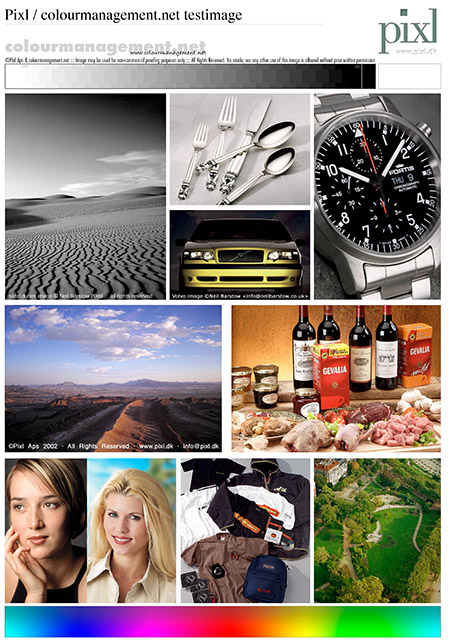 Sensor based calibration and profiling is not infallible.
Sensor based calibration and profiling is not infallible.
Over many years of experience in monitor profiling - I have discovered that, because of possible errors in selecting from the many available target options - or even errors during the calibration process, or, perhaps, due to screen deterioration or instrument faults - even sensor based calibration and profiling cannot be considered to be infallible. Additionally, a software verification process which uses the same instrument cannot "check" that same instrument.
So, I wanted to come up with a way for clients to be fully confident about monitor and printer performance. To really know, "is it right"?
Also provide a way for users to assess their own workflow generally. In collaboration with colour management guru Thomas Holm at Pixl Aps, we offer the Verification Kit - this kit includes a verified proof print of our Test-image, also a metamerism checker to help assess daylight viewing conditions, a CD of the Test-image and a PDF instruction manual. You can, thus, check your monitor screen and the printouts made in your studio, or elsewhere, against the accurate certified print. This enables the user to verify quality or performance. It's even possible to assess the performance of a capture setup or flatbed scanner using the print. The kit costs 80 pounds plus VAT (inc. postage in UK).
Here is the image as a free download
Pixl NBC Verification Testimage (CMYK) .zip copyright PixlAps & Neil Barstow 2004 / colourmanagement.net (4 MB)
Please remember that Pixl and Neil Barstow/ colourmanagement.net retain full copyright on this image. It must not be edited, or used commercially in any way, in full, or in part, without prior permission.
If you are interested in the verification kit - please click here to send a mail and I'll contact you with ordering details.